KAiZEN is a secure and efficient electronic signature tool that streamlines document signing processes. It eliminates the hassle of printing, scanning, and mailing, saving you valuable time and money. With KAiZEN, you can accelerate approvals and improve overall efficiency.
KAiZEN introduces a secure installer plugin to integrate KAiZEN with Tally, an accounting solution. User can easily sign any tally voucher type with KAiZEN in few simple steps.
KAiZEN offers multiple features to make eSigning easy and efficient, including:
Ability to sign any voucher types supported in Tally.
KAiZEN installer is installed on machine on which tally is configured.
User can send eSign request to single or multiple customers in single request.
Customer can sign documents in multiple ways like manual draw, upload sign, auto-generate with name initials.
The signed document has secure and verified signature.
Easy to install and use with user-friendly interface
Step-by-Step guide on how to install the KAiZEN Tally installer:
Step 1. Download the KAiZEN Tally installer from the below link (Skip this step and jump to step 2, if the installer is already downloaded) Click here to download
Step 2. Once the installer is downloaded, double click on the .exe file and it will display below screen and click next.
Step 3. On next screen, review and accept the "License Agreement" and click next
Step 4. On next screen, select the folder/directory in which tally is installed and click next
Step 5. Finally we are on the last step, click on the install button
and here comes the completion screen. Click Finish and we are done with installation part.
Step 6. Open the Tally application
Press "F1" to open Help and select the "TDLs & AddOns" option
b. Select the .tcp file with name as "Tally Integration.tcp", which can we found at the folder path on which installer was installed
Step 7. Press "G" to open below screen, where it will show the KAiZEN under utilities
Post install configuration for the KAiZEN Tally installer:
Once the installer is installed successfully and KAiZEN is visible under the Utilities, user needs to configure the KAiZEN settings before it can be operational.
- Authorisation: User needs to enter the activation / API token received from the KAiZEN team. Incase, you don't have it, please reach "sales@ayansoftwares.com" for more details.
- Default Configuration: In KAiZEN, every sign request will have a sender, who send the document to its customer or user for eSigning. So in order to configure the default sender for the every request, KAiZEN has the option for "Default configuration" where Tally admin can configure the sender details. In case tally admin, wants to configure sender details for each user, please check the next settings option.
- User management: Under the user management, tally admin can define the name, email and mobile for each users which will be used as "sender" information. In case the if any user information is not configured, the KAiZEN will use the details configured in "Default Configuration"
- Voucher Type Configuration: Under this settings, tally admin can configure which voucher types will send for the document for eSigning. Also, tally admin can configure if tally should show a confirmation box before sending the document for eSigning.
Finally once all these steps are performed, we are ready to use the KAiZEN with tally and send the documents for eSigning in few simple steps.
Check our next blog on "How to send a sales voucher for eSigning via Tally using KAiZEN?

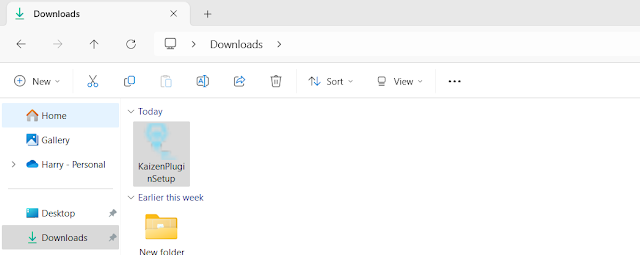















No comments:
Post a Comment