KAiZEN is a secure and efficient electronic signature tool that streamlines document signing processes. It eliminates the hassle of printing, scanning, and mailing, saving you valuable time and money. With KAiZEN, you can accelerate approvals and improve overall efficiency.
KAiZEN introduces a secure installer plugin to integrate KAiZEN with Tally, an accounting solution. User can easily sign any tally voucher type with KAiZEN in few simple steps.
KAiZEN offers multiple features to make eSigning easy and efficient, including:
Ability to sign any voucher types supported in Tally.
KAiZEN installer is installed on machine on which tally is configured.
User can send eSign request to single or multiple customers in single request.
Customer can sign documents in multiple ways like manual draw, upload sign, auto-generate with name initials.
The signed document has secure and verified signature.
Easy to install and use with user-friendly interface
Step-by-Step guide on how to send the sign request for any voucher in Tally
Assumption:
- User has configured the settings in the KAiZEN to configure voucher settings.
- User has configured the "sales" voucher type to show/ask the user before it sends for eSigning.
Step 1: Open the Tally application
Step 2: Create an accounting voucher of any type in tally and press enter command to "create". eg: below is reference to sales voucher
Step 3: Before the voucher is saved in Tally, it will show a popup to confirm if user want to send the voucher for eSigning
Step 4: Once "Yes" is clicked, it will send an email for the user to do the eSigning.
Step 5: Before the voucher is signed, the signing status for the voucher will be "Open"
Assuming the user has completed the eSigning. Tally user / Admin can open this page and select the
voucher and click on "Check for Status" to refresh the status of the voucher.
Step 6: Once the "Check for Status" is clicked, it will check the if the signer has signed the document or not. If signed, it will download and save the signed voucher document in the Tally. Also, tally user can view the signed copy by clicking the button "Open Signed PDF"
It will also change the status to "Signed"
Here is the final signed copy of the voucher with verified signature.





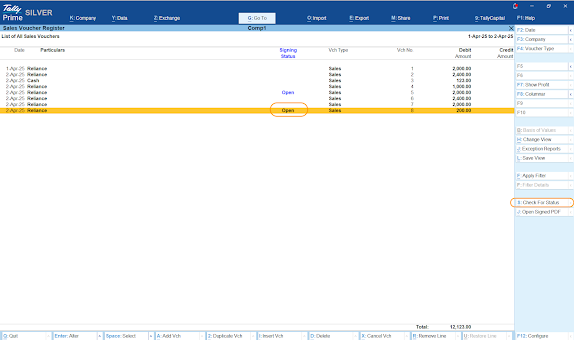



No comments:
Post a Comment