IDEA: For any Salesforce Admin or developer, there is a requirement to mass export multiple objects (Custom or Standard Object) in xls. It would be tedious job to copy and click each object one by one using Salesforce Standard process.
These type of work requests would take more effort and time, so one of the best option to overcome this situation is by using the this appexchange tool called Salesforce Bulk Object Field Creator (BOFC)
These type of work requests would take more effort and time, so one of the best option to overcome this situation is by using the this appexchange tool called Salesforce Bulk Object Field Creator (BOFC)
Benefits of using BOFC Application for Export Objects?
- Multiple Objects can be extracted in single click in single xls sheet
- Supports both Standard and Custom Objects
- Object Details, Standard and Custom Field details are extracted for multiple objects
- Easy, Simple, Clickable process to export objects.
Few Simple Steps to Export Multiple Objects in salesforce
2. It will open below screen for BOFC "Export Objects" screen
3. User can choose different actions on below image has many features (each number has its description as below):
- Select single or multiple objects from the drop down. For ex: Selected Objects: Asset, Case, Campaign, Case Test
- Select what needs to exported (for eg: standard fields, custom fields, etc)
- Select "Field Permissions" option to export field permission for all the standard or custom fields
- If Field Permission is selected, then it is mandatory to choose Profiles using "Select Profile(s) option.
- System Fields are the salesforce controlled fields which cannot be exported using normal way. This is a unique feature available in this tool.
- Click "Click to Initiate Export" button to export xls file for all the selected objects with all the selected details. It will exports single xls (with multiple tabs, one tab for each object) for all the selected objects in Salesforce
4. On clicking the export buttons, it will display a small section on the page. This section show the status of your export for multiple objects. Wait for couple of seconds, until status is changed to "Completed"
- Status: Shows if process got completed or not
- Total Object Selected: Shows no of object selected to export
- Objects Processed: Shows no of object which are processed
- Failure: Shows no of objects which got error out
5. Once status is "Completed", your file is ready for export. This below image has some number highlighted in [].
- Download Complete Object Details: On clicking this link, it will download a xls file for all the selected objects. Each object is represented as a separate tab in xls. Each Tab will have complete detail of Object, Standard Fields, Custom Fields.
- Download only Custom Fields: On clicking this link, it will download a xls file for all the selected objects. Each object is represented as a separate tab in xls. Each Tab will have only Custom Fields. This is used when user needs to take export and insert same fields in some other orgs.
For more details, refer official webpage of this application
https://www.salesforceBOFC.com
Below is the AppExchange URL for this application
https://appexchange.
Below is the AppExchange URL for this application
https://appexchange.
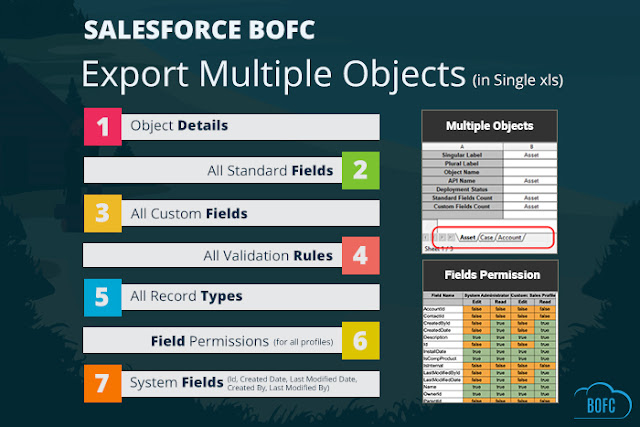




No comments:
Post a Comment