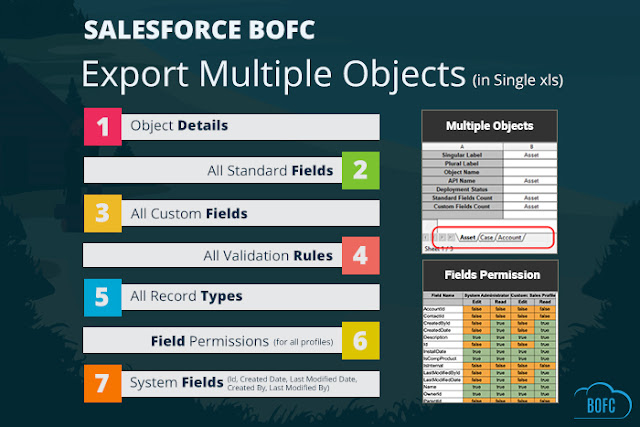Requirement:
For any Salesforce Admin or developer, if there is a requirement to update multiple field attributes like length, label, Description or HelpText (or any other attribute) for Custom Fields for multiple objects (Standard or Custom).
- For a developer, it would be tedious job to open and update each field one by one using Salesforce Standard process. These type of work requests would take much more effort and time.
To overcome this situation and save user precious time, there is an appexchange tool called Bulk Object Field Creator (BOFC).
Benefits of using BOFC Application for updating fields:
1. Supports Custom fields of any field type to update
2. Supports both Standard and Custom Objects
3. User can update fields of multiple Objects in single click
4. User can update multiple fields of a multiple types in single click
5. User can update fields easily using XLS as well.
6. Easy, Simple, Clickable process to update fields.
Few Simple Steps to Update Multiple Custom Fields in salesforce
1. Open the BOFC Home > Click "Bulk Update Fields"
2. It will open below screen for BOFC Update Fields
User can Update fields in two different methods..
- 1st method: Display all the fields in table, then modify & Update in Salesforce
- 2nd method: Download all the fields in XLS, then Modify in XLS, upload and Update in Salesforce
3. Let's go through both the methods in below steps.
1st Method = "Show directly in Table > Modify > Update"
The below image has some numbers defined and below are there descriptions:
1. Select single or multiple objects
2. Select type of field to update as "Show Directly in table"
3. Click "Display Fields" button to display list of custom fields for an selected objects
Once this blue button is clicked, it will displays all the custom fields in tabular format as shown below.
Above image has many features (each number has its description as below):
- User can filter fields by object or field names
- Pagination - This page has a pagination if count of fields is more than 80. Each page shows 80 fields. User can use ">" or "<" or "<<" or ">>" buttons to navigate on other pages
- User can select fields by checking checkboxes infront of each row
- Each row columns are enabled or disabled depending upon field type. User can update the field attributes which are editable (scroll the tables and it will show more columns)
- Total Field Count on page & Selected field count (for update)
- Button "Update Fields" - On clicking this button, it will update all the selected fields for object.
Select the Fields which you want update by selecting checkbox infront of each row.
Once fields are selected, Click "Update Fields" button to Update fields for an object. Once the Update action is completed, it will show "Success or Error" status message in-front of each row (check below image for reference)
2nd Method = "Download as XLS > Modify > Upload > Update"
If user selects the 2nd method to download the sheet, it will display below UI for the user. This image is labeled with some number and below are there descriptions:
1. Select single or multiple objects
2. Select Method to Update as "Download as XLS"
3. Click on Download as xls and wait for couple of seconds for process to complete (as shown in below image)
a. User can click on [Download] link as per above screenshot to download all custom fields in XLS
b. Open excel and modify your field details and save file as xls or xlsx
c. Open your BOFC Update Field page and drag or select your excel file.
Drag file on page and it displays all the fields in tabular format as displayed below:
Above image has many features (each number has its description as below):
- User can filter fields by object or field names
- Pagination - This page has a pagination if count of fields is more than 80. Each page shows 80 fields. User can use ">" or "<" or "<<" or ">>" buttons to navigate on other pages
- User can select fields by checking checkboxes infront of each row
- Each row columns are enabled or disabled depending upon field type. User can update the field attributes which are editable (scroll the tables and it will show more columns)
- Total Field Count on page & Selected field count (for update)
- Button "Update Fields" - On clicking this button, it will update all the selected fields for object.
Select the Fields which you want update by selecting checkbox infront of each row.
Once fields are selected, Click "Update Fields" button to Update fields for an object. Once the Update action is completed, it will show "Success or Error" status message in-front of each row.
All the field attributes like (label, api name, description, help text, etc) can be updated for multiple fields for multiple Objects in few clicks
For more details, refer official webpage of this application