IDEA: For any Salesforce Admin or developer, there is a requirement to mass export multiple Profiles in xls. It would be tedious job to open and click each Profile one by one using Salesforce Standard process.
These type of work requests would take more effort and time, so one of the best option to overcome this situation is by using the this appexchange tool called Bulk Object Field Creator (BOFC)
These type of work requests would take more effort and time, so one of the best option to overcome this situation is by using the this appexchange tool called Bulk Object Field Creator (BOFC)
Benefits of using BOFC Application for Export Profiles:
- Multiple Profiles can be extracted in single click in single xls sheet (with one tab for each profile)
- Supports both Standard and Custom Profiles
- Export includes: Object access, App access, Tab access, User & Administrative permissions, record type details, apex class access, visualforce page access
- Easy, Simple, Clickable process to export profiles
 |
| Sample Profile Sheet (in xls) |
Few Simple Steps to Export Multiple Profiles using BOFC:
1. Open the BOFC Home > Click "Export Multiple Profiles (complete details)"
2. It will open below screen for BOFC "Export Multiple Profiles"
3. Once this option is selected, it will ask user to Select Profiles in each Org and Profile Attributes.
- Select single or multiple Profiles from the drop down
- Select which profile attributes needs to be compared (for eg: Object details, Apex permissions, Record type settings etc)
4. Once profiles and attributes are selected, it will ask user to select the Component Types:
Unmanaged Components - which means components which ARE created in this org and NOT a part of any Managed Package installed in the salesforce orgManaged Components - which means components which are NOT created in this org and ARE a part of any Managed Package installed in the salesforce org
5. All Set we are ready to Initiate the Process to Export Profiles. Click on "Click to Initiate Process" button to export xls file for all the selected profiles with all the selected components.
It will exports single xls (with multiple tabs, one tab for each profile) for all the selected profiles in Salesforce.
6. Once "Click to Initiate Process" button is clicked, it will display a popup on the page. This popup shows the status of your export for multiple profiles. Wait for couple of seconds, until status is changed to "Completed" in the export status table.
- Status: Shows if process got completed or not
- Failure: Shows no of profiles which got error out
7. Once status is "Completed", your file is ready for export. Click on "Download" link to download your profiles export in xls.
"Click Download Link" : On clicking this link, it will download a xls file for all the selected profiles. Each profile is represented as a separate tab in xls. Each Tab will have complete detail of all the selected profile attributes.
For more details, refer official webpage of this application
Below is the AppExchange URL for this application






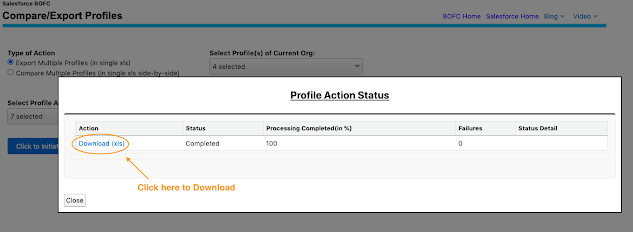
No comments:
Post a Comment