IDEA: For any Salesforce Admin or developer, there is a requirement to perform Export Operations such as Export Multiple Objects, Profiles, Permission Sets, Workflow Rules, etc in XLS. It would be a tedious task to perform all such operations using Salesforce Standard process.
These types of work requests would take more effort and time, so one of the best options to overcome this situation is by using this app exchange tool called Bulk Object Field Creator (BOFC).
Let's discuss each Export Operations in details below:
1) Export Multiple Objects: BOFC helps admins/developers to mass export multiple objects (Custom or Standard Object) in a single click in a single xls sheet with multiple tabs (each tab for each object). Export file includes:
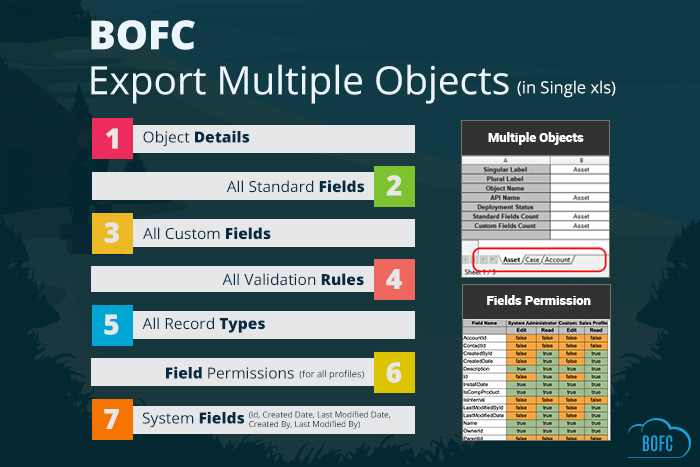
- Object Details
- Standard Fields
- Custom Fields along with System Fields (Created By, Modified By, Modified Date etc)
- Field Permissions on Multiple Profiles
- Validation Rules
- Record Types
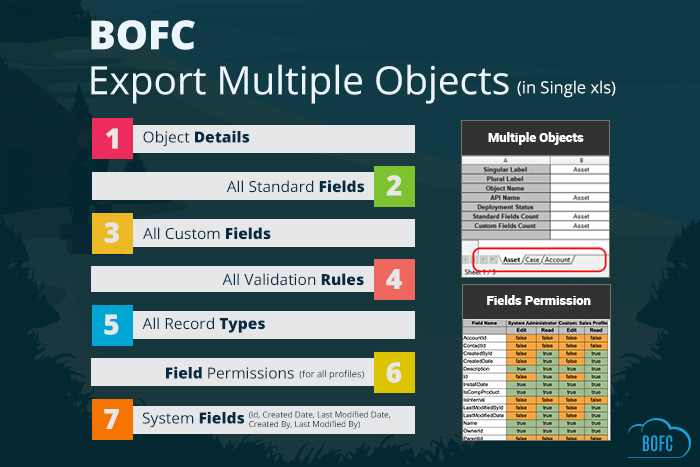
2) Export Multiple Profiles: Bulk Object Field Creator helps Salesforce Admin or developer to mass export multiple Profiles in a single click in a single xls sheet (with each tab for each profile).
Export includes:
Export includes:
- Object Permissions
- Application Permissions
- Tab Settings
- User & Administrative Permissions
- Record Type Settings
- Apex class Permissions
- Visualforce page Permissions
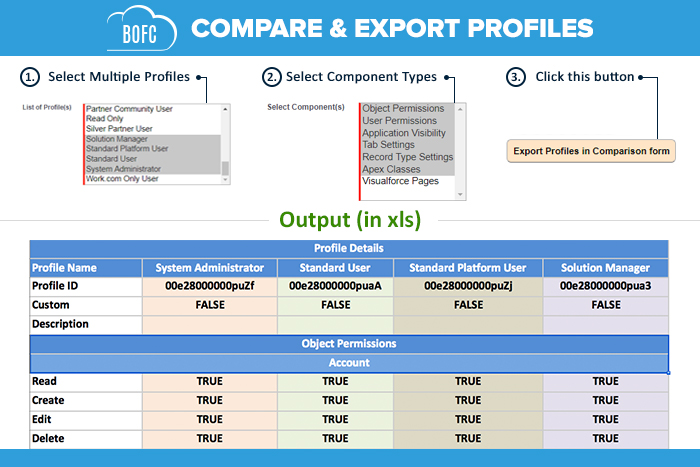
3) Export Multiple Permission Sets: Multiple Permission Sets can be exported in a single click (in XLS) (with each tab for each permission set) using an appexchange app named as Bulk object field Creator. Export includes:
- Object Permissions
- Application Permissions
- Tab Settings
- User & Administrative Permissions
- Record Type Settings
- Apex class Permissions
- Visual force page Permissions
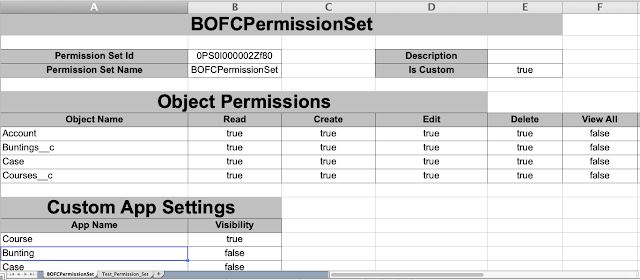
4) Export Process Builders: In order to export all the process builders in excel, user needs to open each process builder and its action and copy its contents one by one. This is not possible using Salesforce Standard process. Using BOFC, users can easily “Export (Single or Multiple) Process Builders” in few clicks.


5) Export Field Permissions: To manage the field permissions in Salesforce is a tedious and time taking job. In Standard Salesforce process, admins have to open each field or profile one by one for an object, but here with BOFC App user can (Compare or Export or Update) field permissions for multiple objects and multiple profiles within the same Salesforce org in few clicks.
6) Export Multiple Workflow Rules: Sometimes situation arises to check which workflow rules are applied to a particular object, to check it admins need to open each rule one by one. Here using BOFC, Salesforce Admin or developer can Export multiple workflow rules for multiple objects (for any Standard or Custom Object). Export File includes:
7) Export Multiple Validation Rules: BOFC can help Admin or developer to Export Validation Rules for multiple objects (for any Standard or Custom Object) in single click.
8) Export Multiple Flows: BOFC can help Admin or developer to Export Multiple Flows in single click.
- Workflow Rule details
- Workflow Field Updates
- Workflow Email Alerts
- Workflow Task Details
7) Export Multiple Validation Rules: BOFC can help Admin or developer to Export Validation Rules for multiple objects (for any Standard or Custom Object) in single click.
8) Export Multiple Flows: BOFC can help Admin or developer to Export Multiple Flows in single click.
For any queries or suggestions, you can write your comment in the comment box or for further assistance contact us at https://www.bofc.io/#contact-frm or mail us:support@tech9logy.com. Our BOFC Expert will help you get the best out of it.
We appreciate your valuable inputs.
































