Let's ask few questions to ourself about Salesforce Standard List Views:
1. Can we add multiple List Views in single click?
2. Can we update multiple list views at the same time?
3. Can we delete multiple list views in single click?
4. Can we Clone multiple list views in single click?
Answer is BIG NO. Salesforce standard list view doesn't provide these bulk features. In case, if an admin has to perform these actions, then admin would have to open each and every List View one by one and perform the required action.
These type of work requests would take much more effort and time, but with our Salesforce Appexchange application Bulk Object Field Creator (BOFC), admin can clone multiple List Views of same org (or any external salesforce org) in few clicks.
Few simple steps to clone multiple List Views in few clicks
1. Open the BOFC Home > Click "Clone List Views"
2. It will open below screen to Clone list views. Select the type of operation as "Clone multiple list views" option in radio button.
3. Select the source org from which list views needs to be cloned. In case source org is not available in drop down, kindly click on "Manage Org Details" to add new source org.
Once source org is selected, it will display the list of source objects. Select single or multiple source objects. Once ready, click "Fetch List View(s)" button to initiate the process to fetch all the existing list views of selected objects.
4. Select the single or multiple ListViews. Once ready, click on "Clone List Views" button to initiate the process.
Below is the AppExchange URL for this application


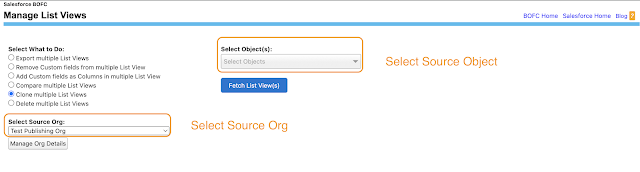



No comments:
Post a Comment