Using AYAN KAiZEN, businesses can digitally or electronically sign a contract or deal or any confidential document in a secured way. There is no need for the sales team to send any physical documents for signing, as it will take time and can delay the process.
Signers can create/draw/upload a secure and verifiable signature, which can be used on any device to digitally sign or embed sign to a specific location on the documents.
Few Questions:
- Is it possible to cancel a sign request once it is placed by requestor?
- Can we cancel the sign request if its status is not yet marked as completely signed?
- Can we cancel a request if the request is signed by one of signers and pending for other signers to sign?
Few simple steps to recall any sign request:
Step 1: Assuming the sign request is already generated. Whenever a new signRequest is initiated (refer this blog), it generates a signRequestID in the response, which is required parameter to recall a sign request. Kindly store the signRequest ID in the response.
}
Step 2: In order to recall any signRequest, user need to make a secure HTTP Callout as per the below details:
Once the request is submitted, it will generate the different responses depending upon different scenarios:
- Scenario 1: If the sign request is open or not completely signed, then request will successfully get cancelled with status as true.
- Scenario 2: If the sign request is already signed, then it will display a error message in the response with the message "This request is already cancelled"
- Scenario 3: If the sign request has invalid token, then it will display a error message in the response with the message "Invalid App Token"
- Scenario 4: If the sign request has invalid id, then it will display a error message in the response with the message "No sign request found"









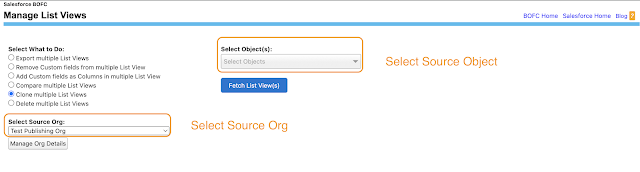












.png)











