ABC Company is using Salesforce to manage its Sales, Service Cloud activities. They have lot of Custom Reports which are being used by Sales People for daily reports.
ABC Company is expanding its business and want to setup a new Salesforce org (Org 2) which is replica of existing salesforce org (Org 1). In order to replicate, they need to perform multiple activities like:
- Clone all Custom Object & all of its custom fields, validation rules, Page-layouts, Record types
Refer this article to perform this action in few clicks:
- Clone Reports (with Report Types & Report Folders)
As both the orgs (Org 1 & Org 2) are not inter-linked to each other, Alex (an administrator of ABC Company), will have to manually copy each and every entities and complete his action.
For eg: In case, if a developer has to clone a report with 100 columns, its filters and Bucket fields, then admin would have to open each and every report and clone them to new org.
These type of work requests would take much more effort and time, but with our Salesforce Appexchange Bulk Object Field Creator (BOFC) App user can clone multiple reports within "Current Salesforce org" or from any "External Salesforce org" in few clicks.
Few Simple Steps to Clone Reports in salesforce
1. Open the BOFC Home > Click "Clone Reports"
Benefits of using BOFC Application for Cloning Report:
- User can clone any type of Report (Custom or Standard) using BOFC
- Along with report, it will also clone "Custom Report Type" and "Report Folder" referenced in report
- This feature has option for an user to choose whether they need to (override or skip) any existing components(like report, report type, folder)
- Clone Reports copies Report Columns, Report Filters, Bucket Fields, Sort Field, Aggregate fields and many more.
- User can clone Reports from Same or External (non-linked) salesforce org
- Simple Point & Click UI only.
1. Open the BOFC Home > Click "Clone Reports"
2. It will open below screen for BOFC Clone Reports
User can clone the Reports from different type of source orgs:
- Can clone from "Current Salesforce Org" in which BOFC is installed
- Can clone from "External Salesforce org" (Salesforce org which are linked / non-linked to current org in which BOFC is installed)
3. Select the "Source Org" from where you want to clone the Report
4. Select the "Source Folder" (from where report needs to cloned)
5. Next step is to decide the type of action for any existing "Report Types, Report Folder & Reports"
Note: Any entity which is not available will be created. This step relates to "Any existing entity only". If user has selected:
"Clone & Override" - It means the existing entity will be over-written
"Clone & No-Override" - It means the existing entity will be Skipped for any changes.
6. Finally we are ready with all the configuration and ready to initiate the process to fetch Source Reports
7. Once this blue button is clicked, it will open a section with a table of Source Reports
Select (single or multiple) Source reports which you want to clone and click on blue button "Click here to Initiate Clone"
8. Once this blue button is clicked, it will open a popup with some instruction in it. Just follow the instructions and you are done.
Click "Clone" button in the Status Table against each row (one by one)
Above image shows that the selected reports has two report types which needs to cloned. When BOFC tried to clone them, it shows the Success or Error Status against each report type.
Once all "Clone" buttons are clicked, you are done with your Clone Reports with all the selected actions.
For more details, refer official webpage of this application
Below is the AppExchange URL for this application






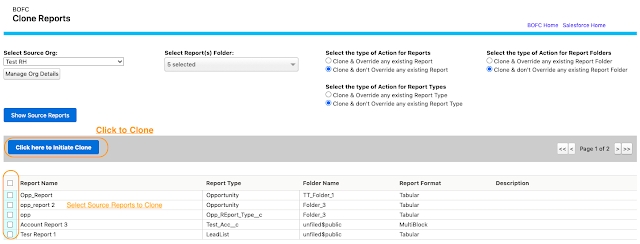


No comments:
Post a Comment